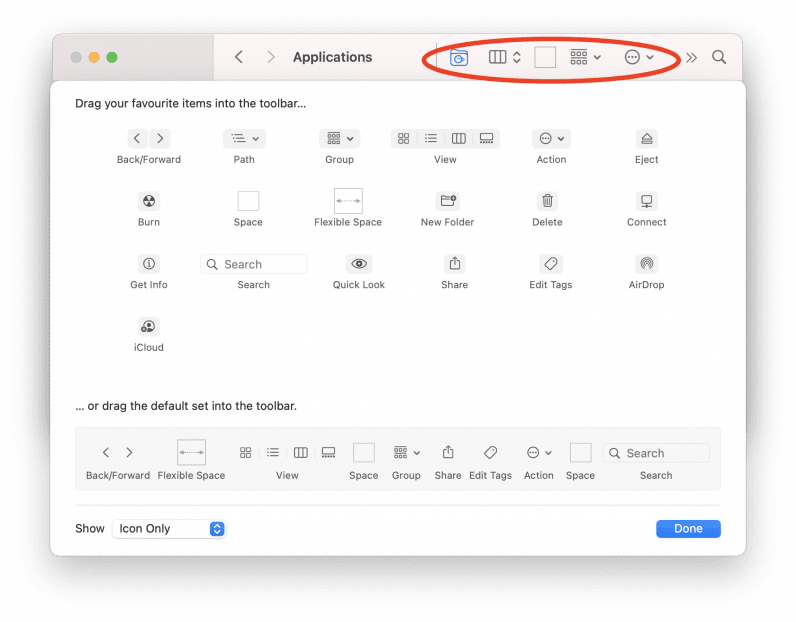And, by god, I’m in love. Once you’ve got it installed (more on that in a bit), using Bird Folder is a breeze. I merely click on this bit of my toolbar… …and then a new folder appears named after a random bird. Some examples? I now have folders called “Red-billed malkoha,” “Zambezi indigobird,” and “Slender-billed greenbul.” [Read: How Polestar is using blockchain to increase transparency] The names of the specific birds are pulled from Wikipedia, and there are almost 10,000 possible outputs. Basically, you’re not going to be running out of names any time soon. The Bird Folder macOS extension was created by Alex Tomlinson, who was inspired by a Tweet thread about the new folder naming habits of historic Korean computers:
— Emily Jungmin Yoon (@EmilyYoon) February 4, 2021 The only way I can describe that is as truly delightful. Anyway, because we’re here, I may as well give you a quick guide on getting the macOS Finder extension up and running. First, head over to the Bird Folder website, download the extension and copy it into applications. Once you’ve done this, open Finder and right click (or control click, depending on how you like to refer to that action) on the toolbar. Then, select customize toolbar. You should see something like this appear: From this point, you need to drag the Bird Folder icon from your Applications folder and drop it into that highlighted area of the Finder window. And that’s it! All you need to do is press the button and a new folder named after a bird will appear on your Apple machine. What more do you want? Really, stop. I’ve got nothing else for you.