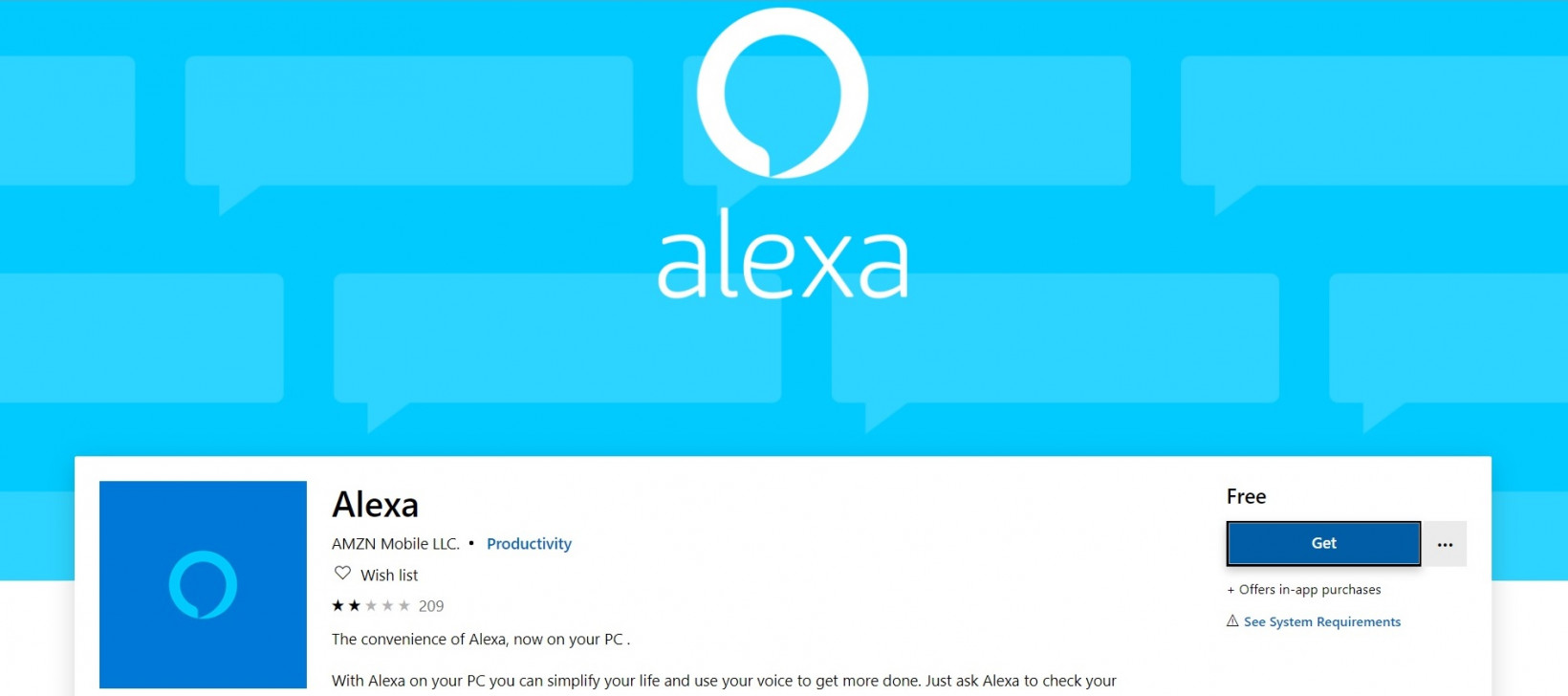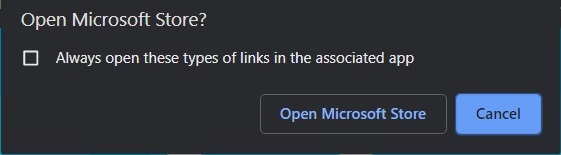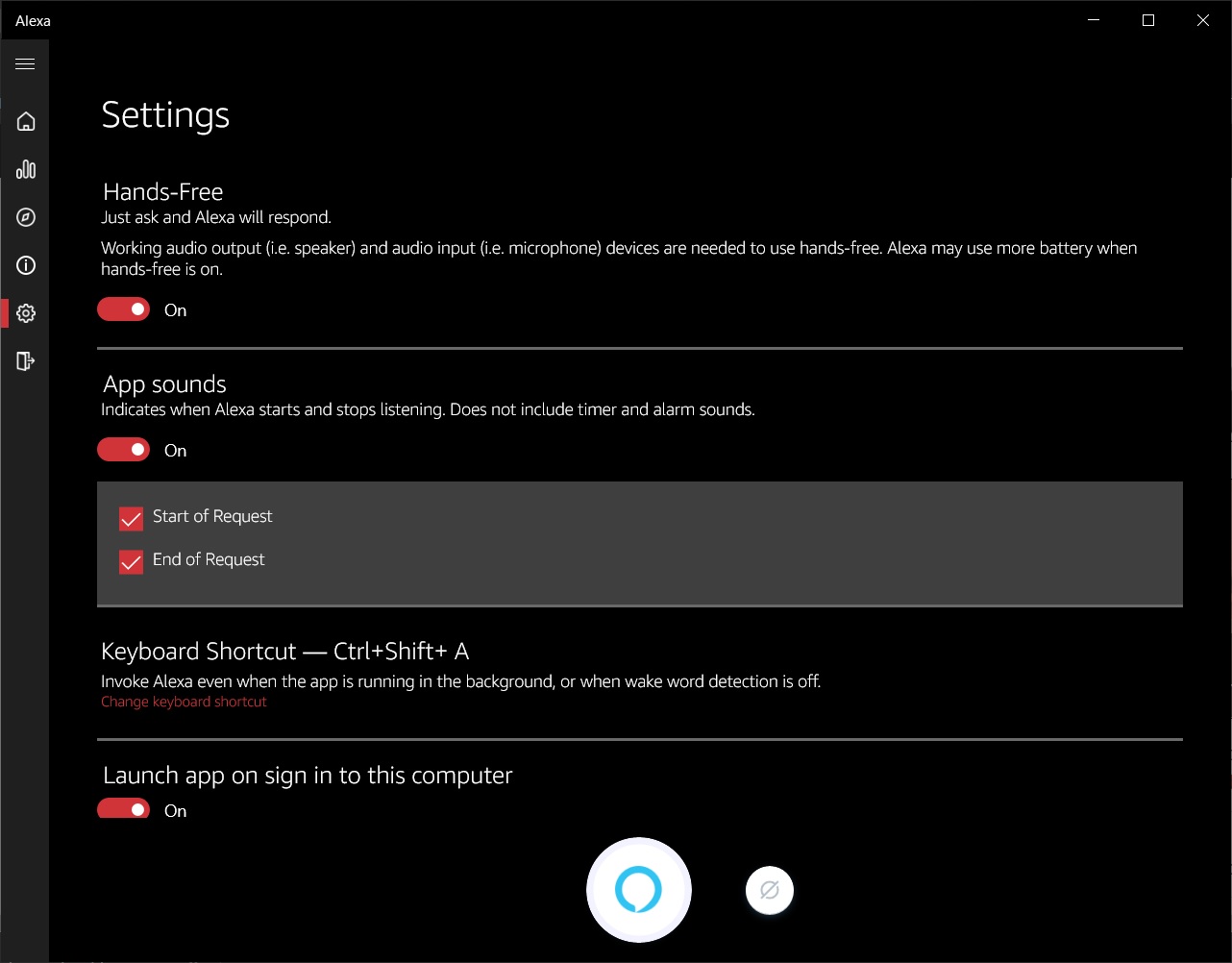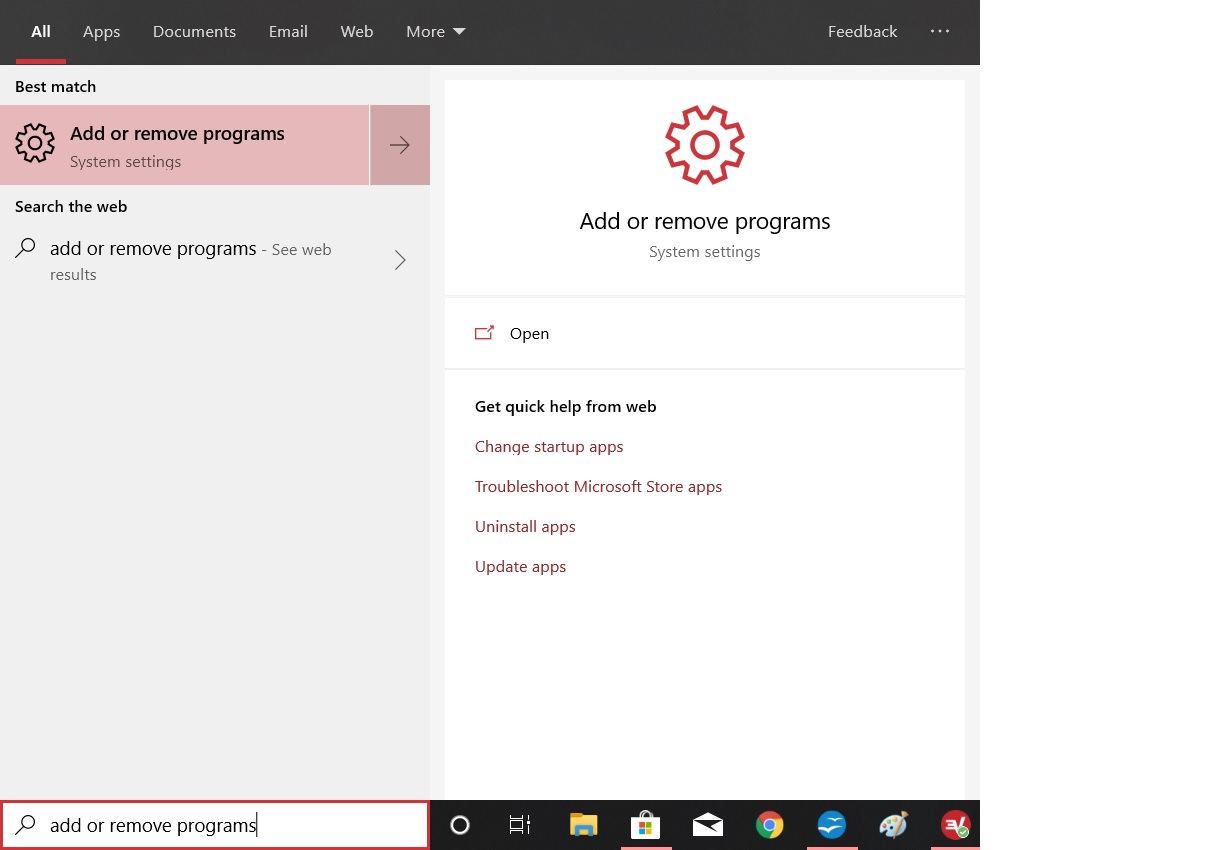First off: point your browser here to get Alexa for free on the Microsoft store. You’ll likely have to log into your Microsoft account, but once you’ve arrived click on “get”.
Next, allow your browser to open the Microsoft Store app on your computer. Choose get again, and then choose install. Once installed, select launch:
Don’t worry if you’re not sure which selections you want, you can easily change them at any time by clicking on the settings icon within the app.
And, if you ever decide you no longer want a corporate robot hanging out inside of your computer, listening to every word you say: you can always just uninstall it from the Windows Store app or by typing “add or remove programs” in the search box in your Windows 10 task bar and clicking the link in your computer’s settings.