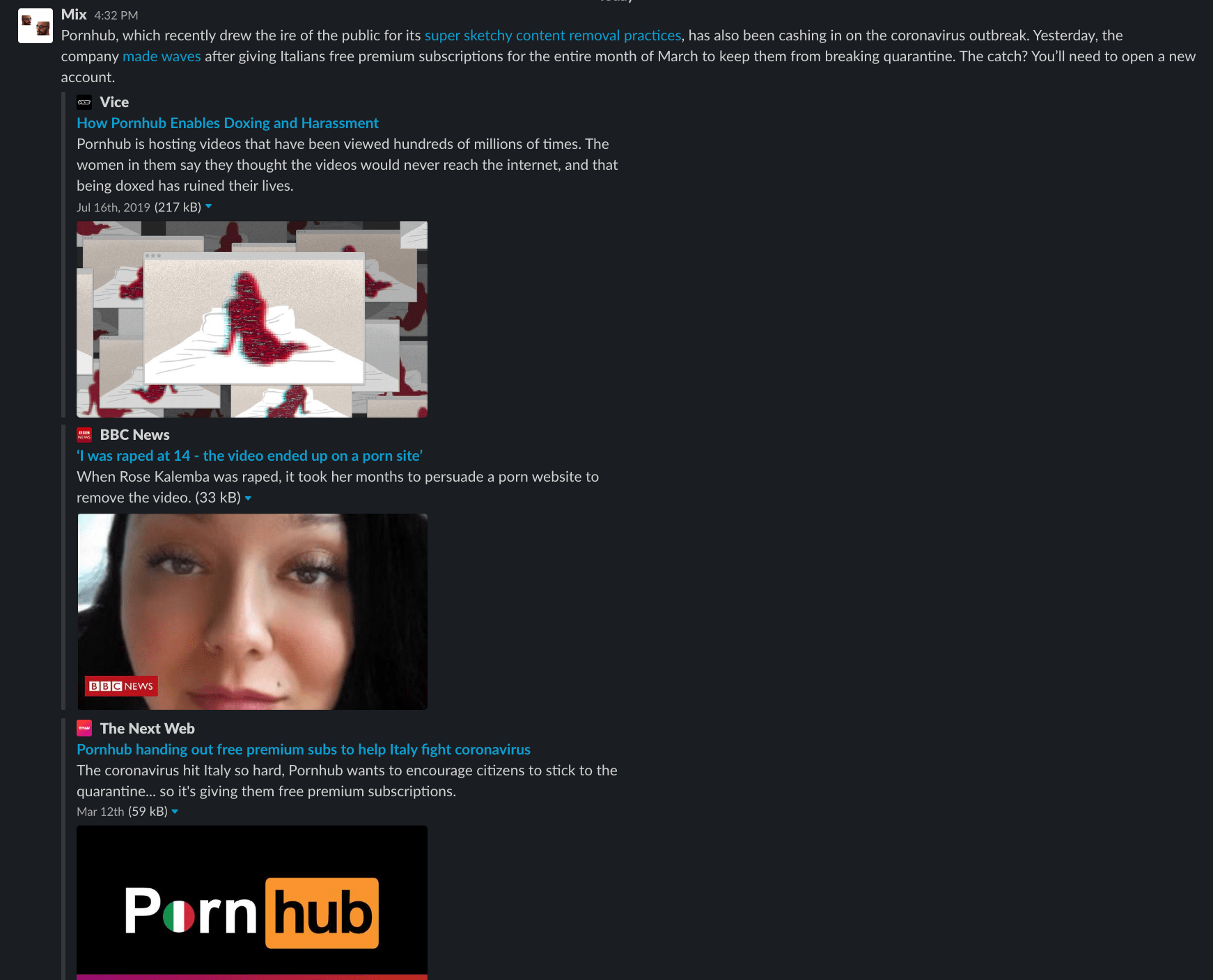Slack recently made a minor change to the way it handles links that’s been driving me insane. I’m talking about expandable hyperlinks. [Read: How to use Chrome’s media controls to easily switch between videos and podcasts] You might’ve noticed that if you copy-paste a snippet of text with a hyperlink, Slack now keeps the formatting, and you can actually click on the hyperlink once you post. The problem is that along with the hyperlink, you’ll also get a link preview — and if you copy-paste a lot of paragraphs with hyperlinks, those expansions get annoying real quick. Here’s what I’m talking about:
That’s three (!!!) link previews in one copy-pasted paragraph. One way to deal with this nuisance is to disable expanding links from settings altogether. The thing is: I like expanding links when I intentionally insert a link, but I find it annoying when it happens when I’m pasting a snippet of texts that includes a hyperlink I’m too lazy to remove manually. Of course, I can always manually close the preview once pasted, but that’s one extra click (per hyperlink) I’m not willing to make. The pleasure of copy-pasting is that I don’t have to do anything. So I want an equally effortless solution. Unfortunately, you won’t find a solution to this problem in settings, but there’s an old workaround you can take advantage of: Copy-pasting without formatting. Here’s how it’s done:
Copy any snippet of text as you normally would. Open Slack. Paste the text holding Command + Shift + V (or Control + Shift + V on Windows). Boom, the text is pasted but stripped of any formatting.
No hyperlinks. No unwanted previews. Glorious.